Creating billing schedule:
Once the Trade agreement is posted, (Please go through with the link, to get more details of creating and posting of Trade agreement). The related billing schedule needs to be created:
Go to path: Subscription billing workspace > Subscription billing
Create billing schedule
Select the customer and details for which the billing schedule needs to be created. Then , select the billing schedule group (default based on configuration), customer, start date.
Based on the billing schedule group, the frequency (monthly, quarterly, yearly) has been determined. In case number of periods is included (i.e. 12) the end-date is auto filled.
It will show all details for the billing schedule lines. select lines and press Generate all.
Generate batch processing:
Subscription billing > Generate invoice > select batch job set recurrence
Note: The Generate invoice button should only be used in case of prepaid fee payment.
Generate batch processing:
In the generate invoice batch processing, select the start date and billing schedule number:
Define recurrence and press OK.
Revalidate the input in Generate invoice batch processing window and press OK.
Batch Job scheduling:
Batch jobs will be created and could be seen in scheduled Batch jobs in the system from below path.
Path: System administration > Inquires > Batch jobs
Schedule batch job will be in Waiting state and when executed in scheduled time, sale order will be created.
Deferral schedule:
Billing schedule will be created that will fetch information for customer and billing schedule group in header.
Click on the Deferrals for selected Billing schedule lines in All Billing schedules form:
Defining deferral schedule:
A pop-up window will be opened. Based on configuration settings this item indicated as a deferral item.
The Deferred check would be enabled for the item. configured Accounts can be visible these Accounts will be used in the process for posting.

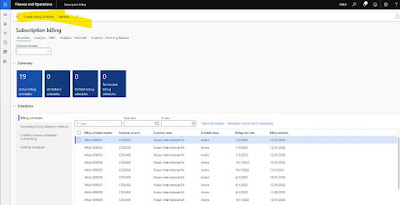




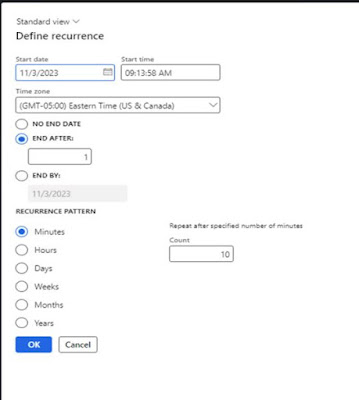



No comments:
Post a Comment